Step 2: Select if you want to Show or Hide the Invoice Payment Status in TEN4. Payments are handled through QuickBooks but can be visible in TEN4. If ‘Show’ is selected this will enable the payment status to be visible within the Service Billing grid.
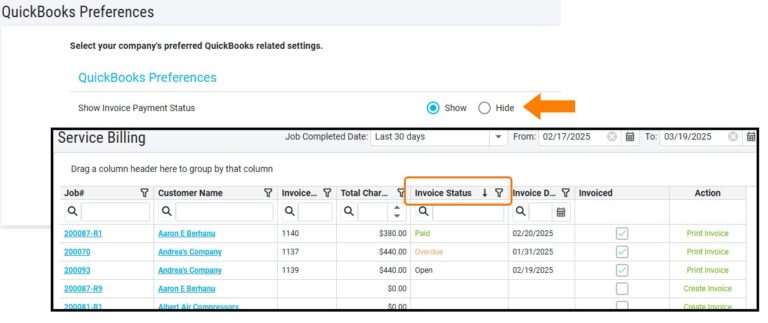
Step 3: Select if you want to Show or Hide the Job# and Work Performed/Resolution information on your QuickBooks invoices. If selected, this additional information will show as a line item on your service Invoices. Note: You can always change these settings later, if needed.
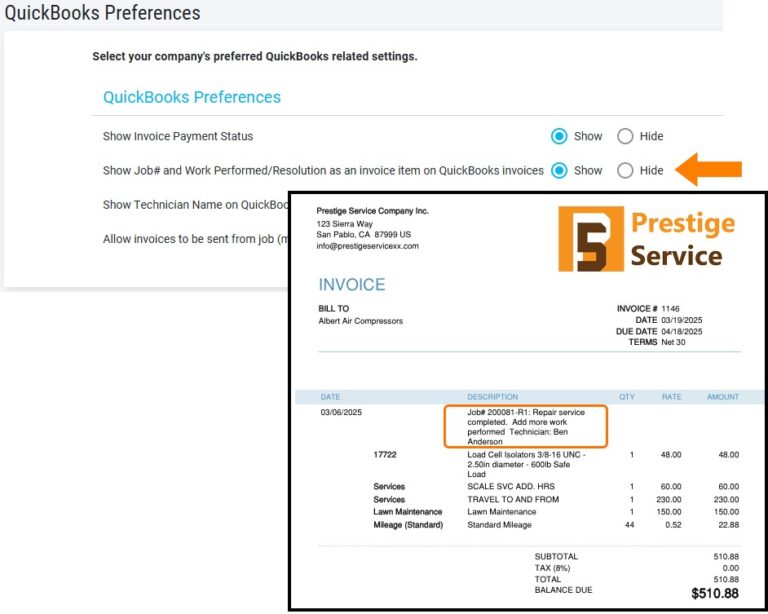
Step 4: Select if you want to Show or Hide the Technician Name on your QuickBooks invoices. If selected, this additional information will show as a line item on your service Invoices.
Note: You can always change these settings later, if needed.
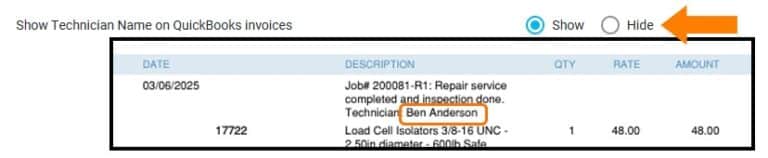
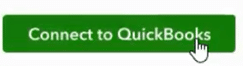
Step 6: Login to QuickBooks Online with your QuickBooks login credentials. Click the [Sign In] button.
Based on your QuickBooks User ID, your Company will display or you can select the company from the Search for a company drop down.
Step 7: If you previously selected to show Invoice Payment Status in TEN4, then ensure the Payment checkbox is enabled here so the QuickBooks payment status will display in the TEN4 Service Billing screen.
Click [Next ].
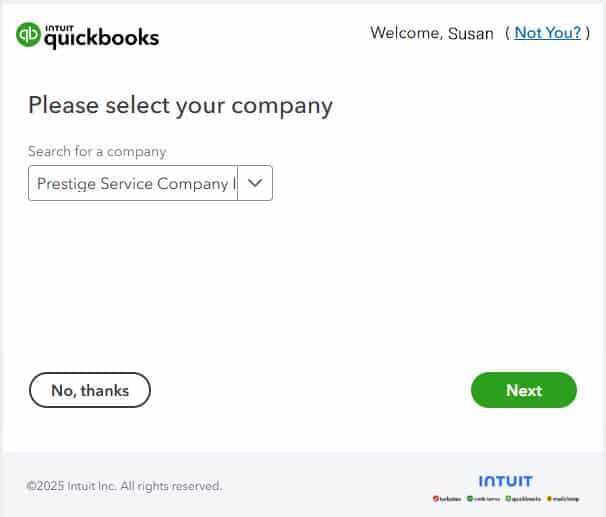
Step 8: Click [Connect] to allow TEN 4 to view and update your QuickBooks Online data.
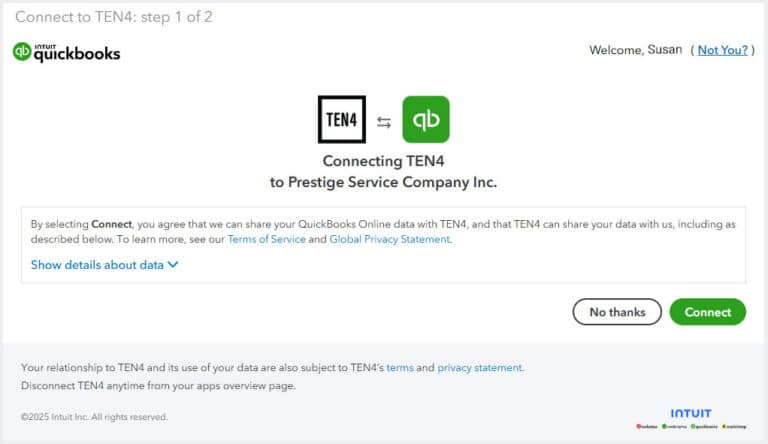
Get your 14-day free trial to TEN4. No credit card required.

Nexent Innovations Inc., is a leading provider of business solutions for field service clients in more than 45 countries.
Streamline your business with field service management software today
© 2025 Nexent Innovations Inc. All Rights Reserved.
Intuit and QuickBooks are registered trademarks of Intuit Inc. Used with permission.